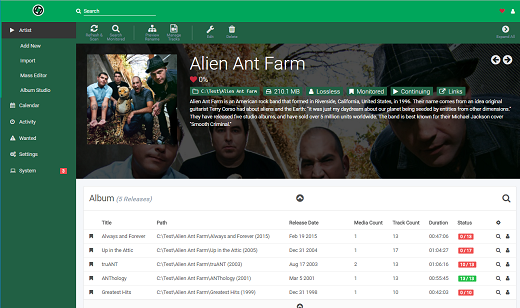
Wiki
Check out the FAQ, API documentation and other guides
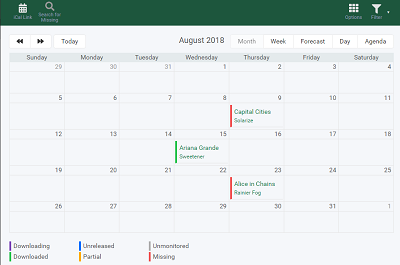
See all your upcoming albums in one convenient location.
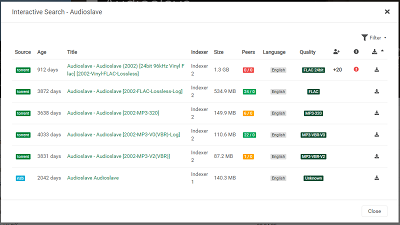
Find all the releases, choose the one you want, and send it right to your download client.
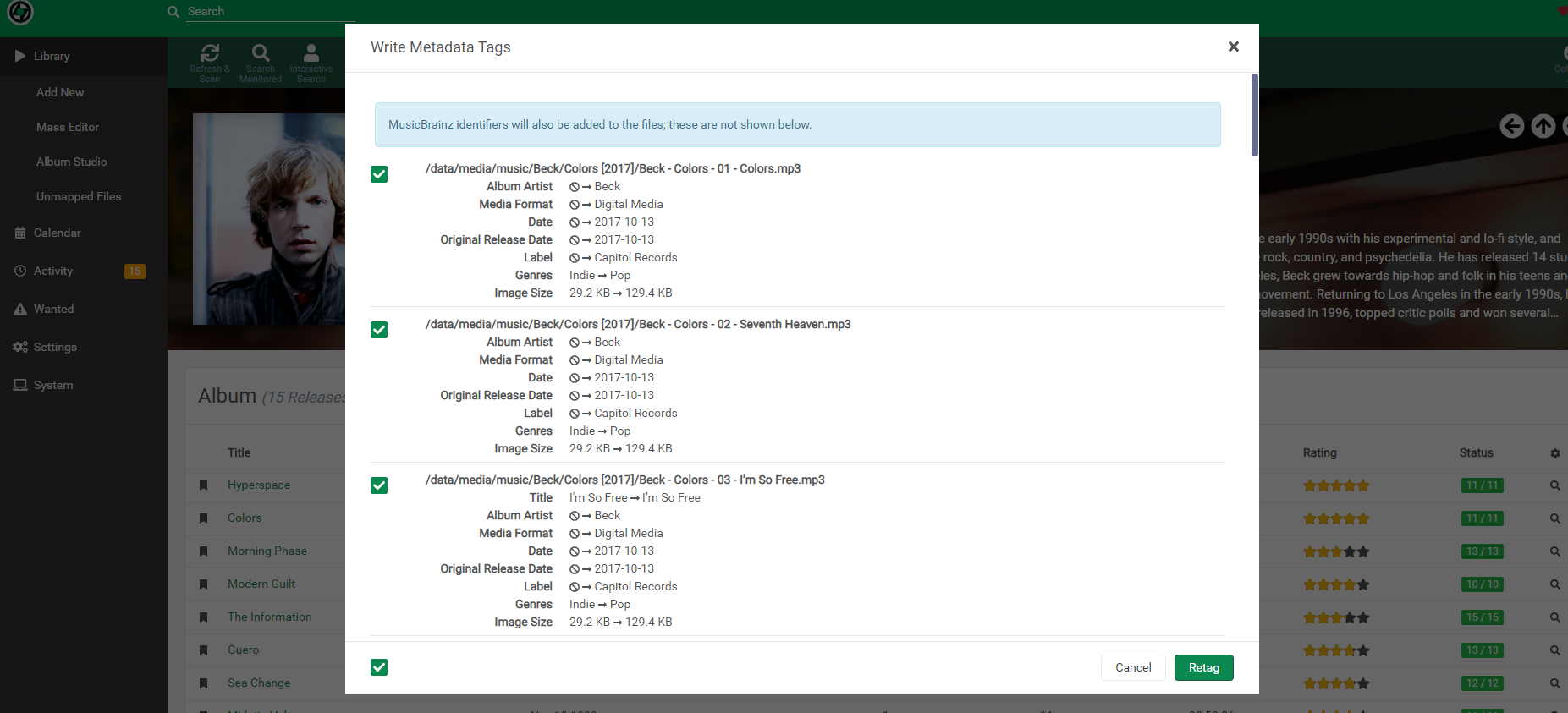
Metadata tags a mess? No problem. Lidarr will whip your current library into shape and ensure any new music is tagged correctly and uniformly.
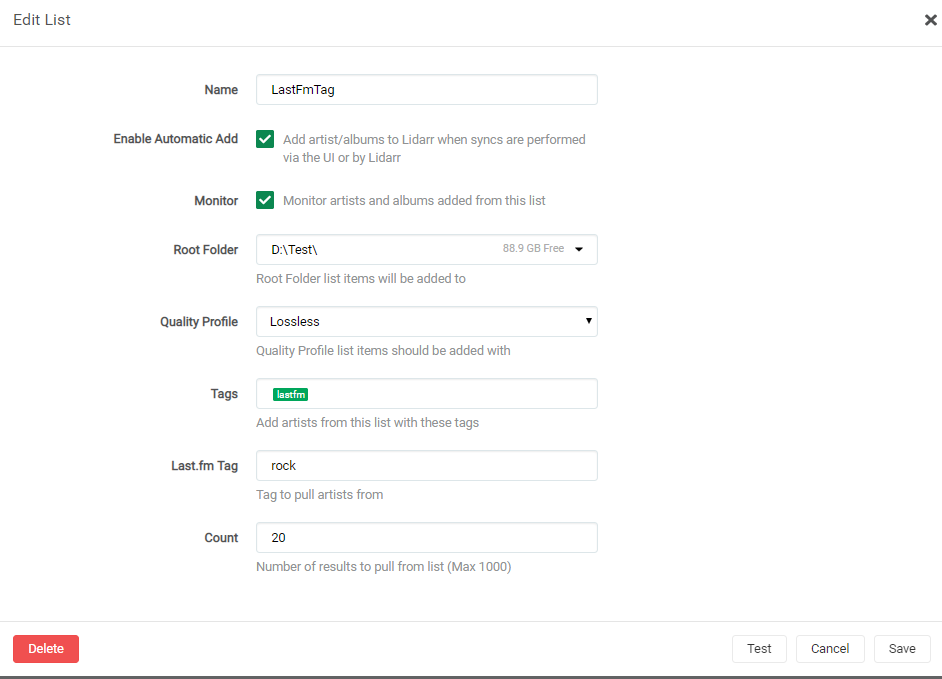
Follow your favorite artists or top 20 albums using import lists. Lists can be used from supported services like Last.FM and Headphones.
Please see our Servarr Wiki for installation instructions. Link
Download the Windows Installer with the following link and execute it.
Download Windows x64 Installer Download Windows x86 InstallerIt is possible to install Lidarr manually using the x64 .zip download. However in that case you must manually deal with dependencies, installation and permissions.
The Arch Linux User Repository offers a lidarr package that can be installed manually or using your favorite AUR helper.
/var/lib/lidarr
to store the Lidarr database.
Lidarr v1 will convert that directory automatically on startup.
An aur helper can install lidarr and its dependencies easily, or follow the AUR Installing Packages wiki for manual installation.
For example, to use yay to install the lidarr package:
yay -S lidarr-binsudo systemctl daemon-reload
sudo systemctl enable --now lidarr
Browse to
http://localhost:8686
to start using Lidarr.
It is possible to install Lidarr manually from upstream using the .tar.gz download. However in that case you must manually deal with dependencies, installation and permissions.
You can follow the Docker guide to install Lidarr as a Docker container instead.
Please see our Servarr Wiki for installation instructions. Link
Generic .tar.gz downloads are available for linux, but dependencies, installation and permissions will need to be done manually.
The easiest way to install Lidarr on macOS is to use the App archive with the steps described below.
~/.config/Lidarr
to store the application data which v1 also uses.Open the archive and drag the Lidarr icon to your Application folder.
Open Lidarr.app in your Application folder.
Browse to
http://localhost:8686
to start using Lidarr.
It is possible to install Lidarr manually using the Intel .tar.gz download or Arm .tar.gz download. However in that case you must manually deal with dependencies, installation and permissions.
You can follow the Docker guide to install Lidarr as a Docker container instead.
A generic download is available for linux, but dependencies, installation, and permissions will need to be done manually.
Download Linux .tar.gz
The Lidarr team does not offer an official Docker image. However, a number of third parties have created and maintain their own.
These instructions provide generic guidance that should apply to any Lidarr Docker image.
/config
volume to mount the data directory and supply that path to Lidarr as parameter.
Lidarr v1 will convert the given directory on startup if a Lidarr v0.8 database is found.
There are two common problems with Docker volumes: Paths that differ between the Lidarr and download client container and paths that prevent fast moves and hard links.
The first is a problem because the download client will report a download's path as
/torrents/My.Music.2018/, but in the Lidarr container that might be at
/downloads/My.Music.2018/. The second is a performance issue and causes problems for seeding torrents. Both problems can be solved with well planned, consistent paths.
Most Docker images suggest paths like
/musics
and
/downloads. This causes slow moves and doesn't allow hard links because they
are considered two different file systems
inside
the container. Some also recommend paths for the download client container that are different from the Lidarr container, like
/torrents.
The best solution is to use a single, common volume
inside
the containers, such as
/data.
Your Musics would be in
/data/Musics, torrents in
/data/downloads/torrents
and/or usenet downloads in
/data/downloads/usenet.
If this advice is not followed, you may have to configure a Remote Path Mapping in the Lidarr web UI (Settings › Download Clients).
Permissions and ownership of files is one of the most common problems for Lidarr users, both inside and outside Docker. Most images have environment variables that can be used to override
the default user, group and umask, you should decide this before setting up all of your containers.
The recommendation is to use a common group for all related containers so that each container can use the shared group permissions to read and write files on the mounted volumes.
Keep in mind that Lidarr will need read and write to the download folders as well as the final folders.
For a more detailed explanation of these issues, see The Best Docker Setup and Docker Guide wiki article.
To install and use these Docker images, you'll need to keep the above in mind while following their documentation. There are many ways to manage Docker images and containers too, so installation and maintenance of them will depend on the route you choose.
hotio
doesn't specify any default volumes, besides
/config. Images are automatically updated multiple times in an hour if upstream changes are found. Hotio also builds our Pull Requests which may be useful for testing.
Read the
instructions
on how to install the image.
linuxserver.io
is one of the most prolific and popular Docker image maintainers. They also maintain images for most of the popular download clients as well.
LinuxServer specifies a couple of optional default volumes such as
/musics
and
/downloads. The default volumes are not optimal nor recommended. Our recommendation is to use a single volume for the data, as mentioned above.
The Lidarr team provides
builds for BSD and the BSD Community creates the Port.
Please see our Servarr Wiki for installation instructions.
Link